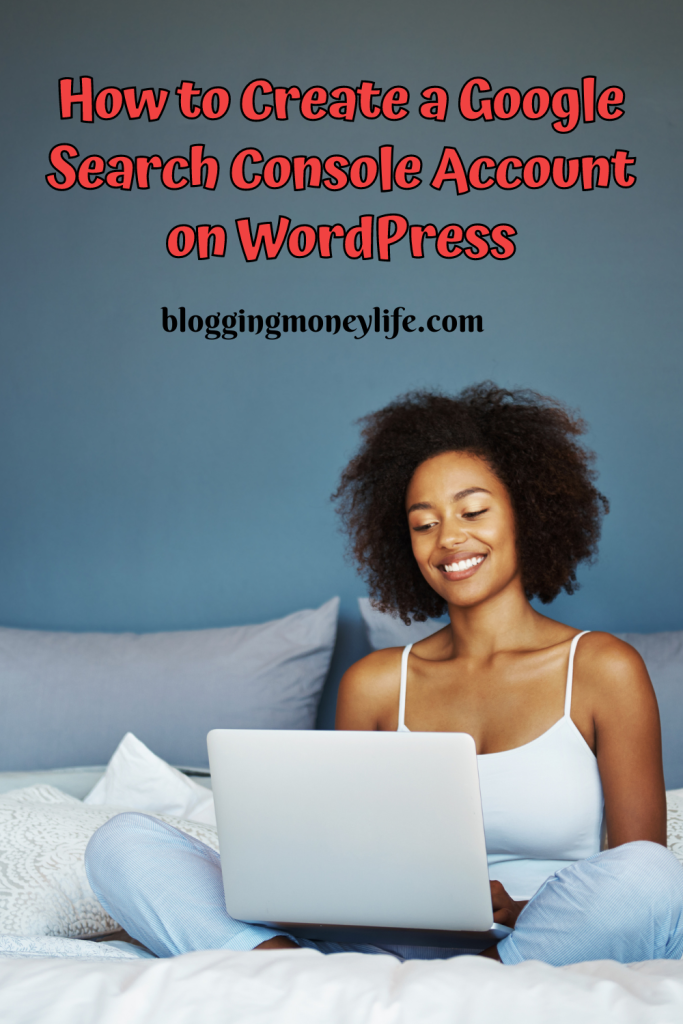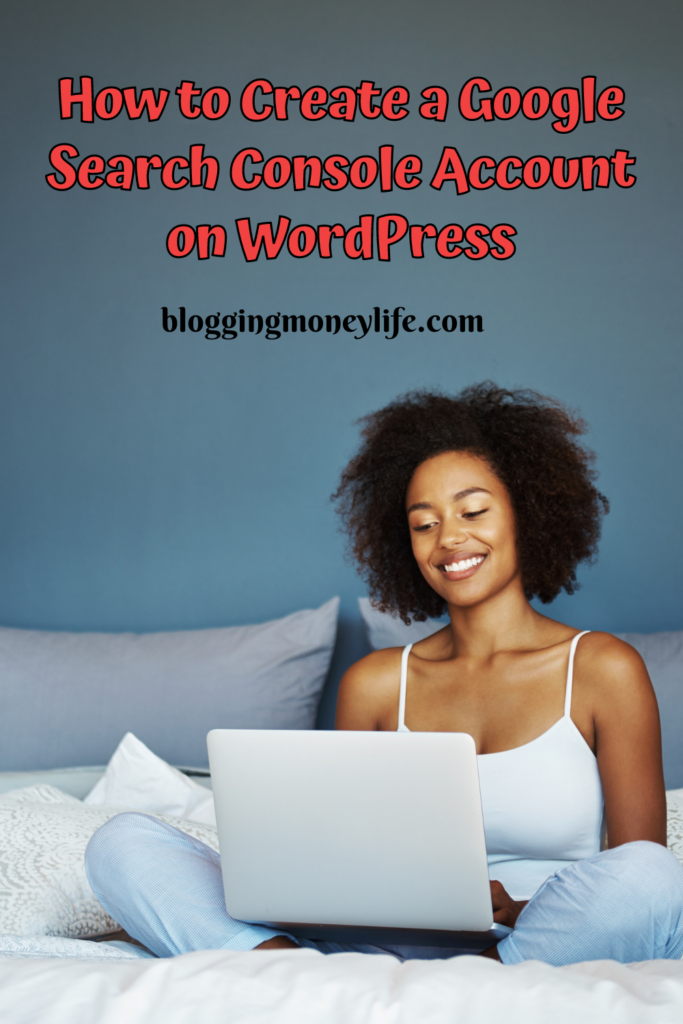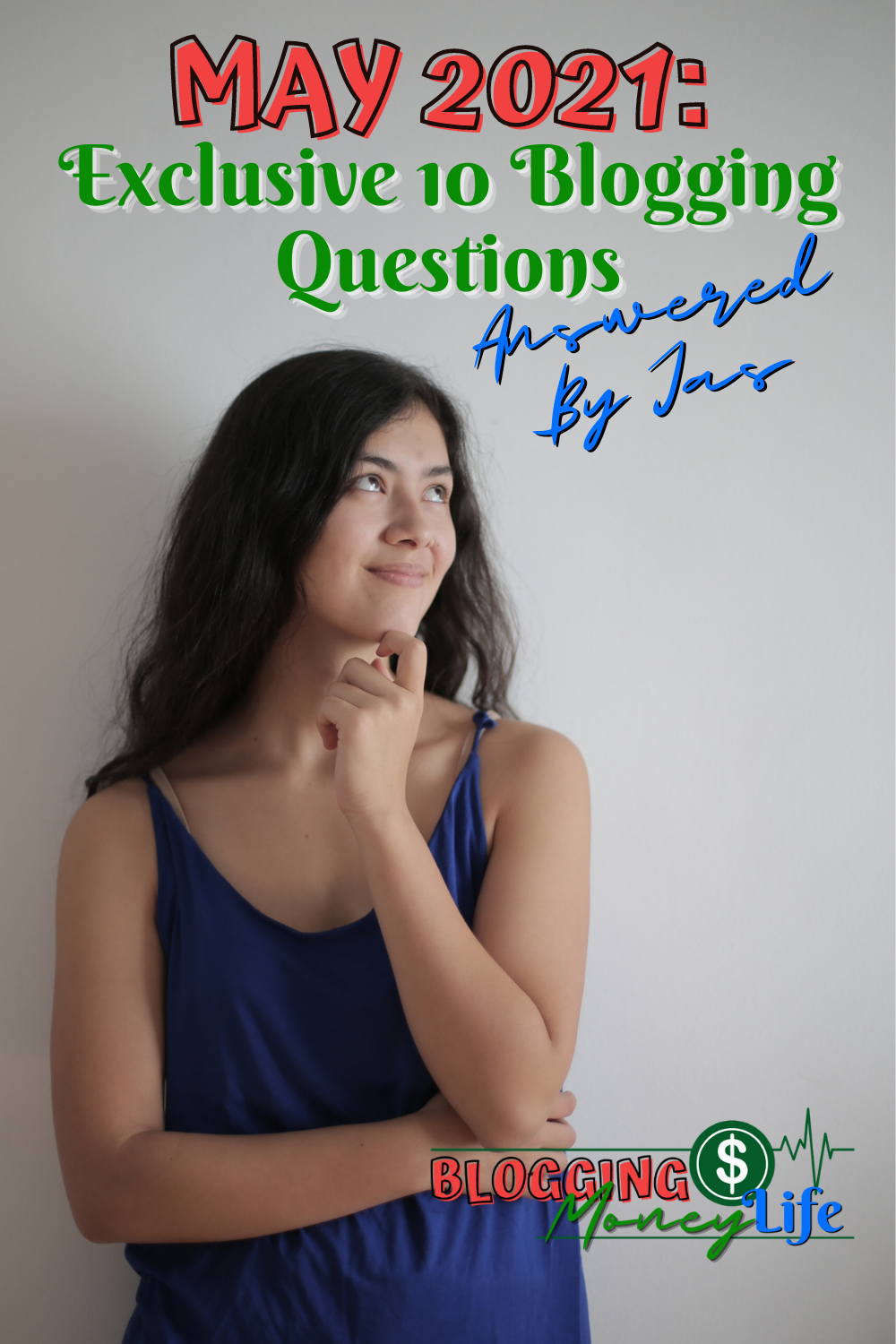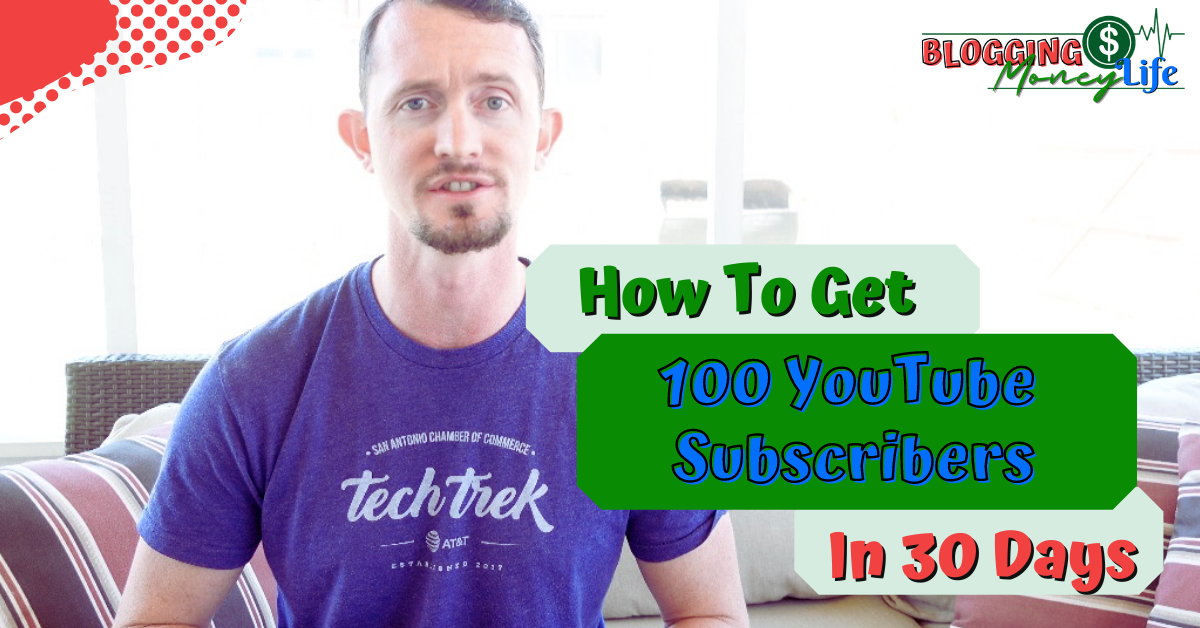How to Add Google Search Console to WordPress Easily
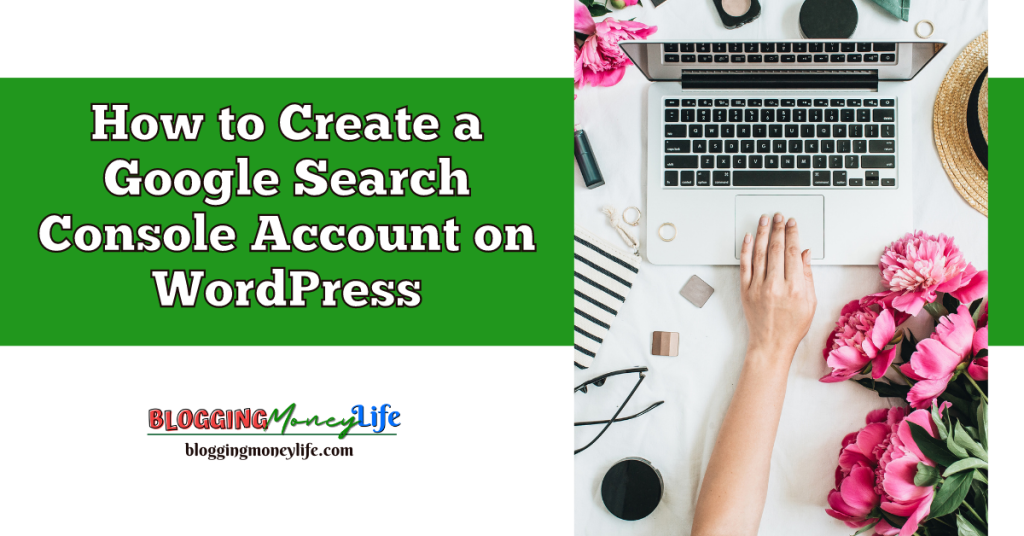
Are you looking to take your WordPress site to the next level in 2023? Setting up a Google Search Console account is a great place to start. With a Google Search Console account, you can track your website’s performance in search results, monitor your website’s health, and submit new content to be indexed by Google.
This blog post will show how to add Google Search Console to WordPress and connect it to your WordPress site. Then, you can access the invaluable insights the Google Search Console dashboard provides.
What is Google Search Console?
Google Search Console is a free tool Google provides for website owners. It monitors and maintains its presence in search engine results. It also provides valuable insights such as:
- How your WordPress site is performing;
- How is your site being indexed;
- If there are any crawl errors,
- Other essential aspects of your online presence.
With Google Search Console, you can improve the visibility of your WordPress website in Google search results.
Google Search Console is part of a more extensive suite of tools known as Google Webmaster Tools (or GWT). The tool includes features such as verifying your website with Google, generating an XML sitemap, setting preferred domain names, etc. It also works with other Google products, such as Google Analytics and Tag Manager.
There are several ways to verify your WordPress site with Google Search Console. WordPress plugins, the HTML tag option, and the domain name provider option are the most straightforward methods.
For example, you can use the Yoast SEO plugin or the Google Tag Manager to add your website to Google Search Console. Alternatively, add a meta tag to your site’s header or upload an HTML file via an FTP client.
If you’re using a domain name provider to manage your domain, you can also use this method to add a property to the Google Search Console website.
Why do you need it?

Having a Google Search Console account for your WordPress site is essential to getting the most out of it. Website owners must know their website’s visibility and performance in search engines. Google Search Console can provide valuable data to help you make informed decisions.
Verifying your website with Google Search Console provides access to valuable analytics and insights on how your website performs in search engine results. It also lets website owners understand user behavior and how different queries and keywords affect rankings.
You can manage how Google indexes your website and its content by verifying with Google Search Console.
SEO
A Google Search Console account for your WordPress website is a great way to track your website’s performance, especially regarding SEO. We often talk about SEO in blogging, money, and life, but we do so because it is essential!
If you have read anything about blogging on our site before or watched one of our videos on YouTube, you might have heard about SEMRush and RankIQ already. If you haven’t, you can read more about them or check out my comparison video.
So, if you haven’t already verified your WordPress site with Google Search Console, now is a great time to do so.
What are the benefits?
Having a Google Search Console account associated with your WordPress website has many benefits for website owners. Connecting your WordPress site to Google Search Console lets you gain insight into how your website performs in Google search results.
You can monitor and review indexing status, receive security issues and malware warnings, and track keywords and other metrics related to your website’s performance.
Verification
Google Search Console also gives you access to various verification methods for authenticating your WordPress website. Verification is necessary to view the full range of tools from the Google Search Console.
The data from Google Search Console will help you better understand how your website is performing. It provides the insights you need to optimize your WordPress site for optimal performance.
Different Tool Availability
You’ll also be able to leverage powerful tools like Google Analytics, Google Tag Manager, Google AdSense, Google Webmaster tool, and Yoast SEO Plugin, which can all be connected directly from the WordPress dashboard.
Website owners can set up content experiments and adjust page crawling settings. This will help Google accurately index its content faster and help it appear higher in relevant search engine rankings.
How to create a Google Search Console account
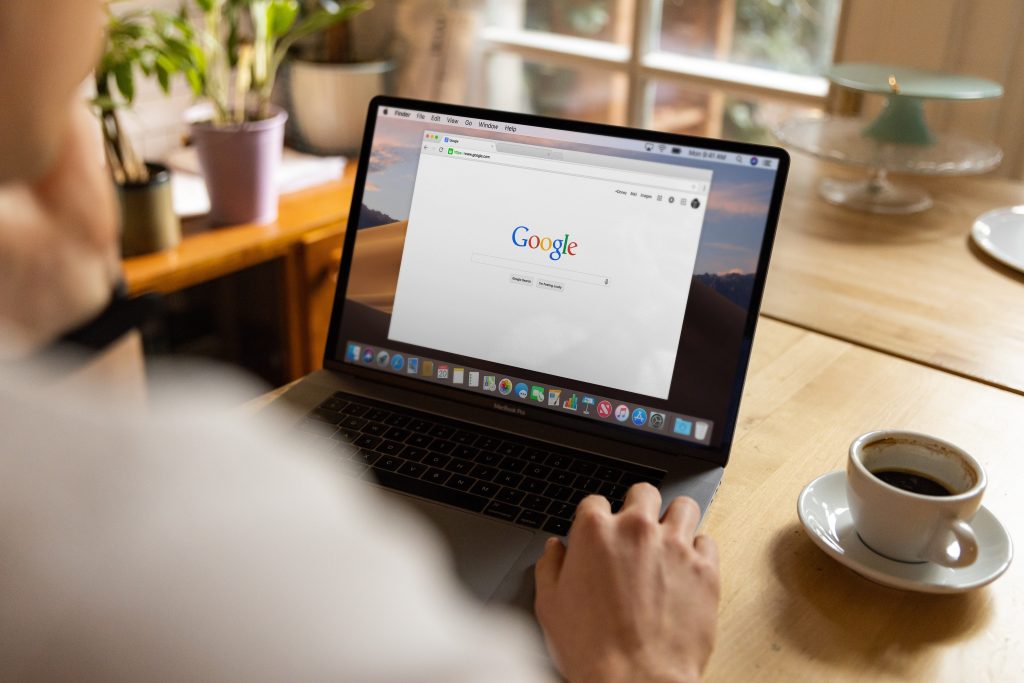
To begin, you will need a Google account and access to your WordPress dashboard.
Once you have those two things, you can create a Google Search Console account for your WordPress website. There are several verification methods available:
The HTML Tag Method
This involves adding an HTML tag to the header of your WordPress website. You’ll need developer access to your site’s CMS to verify using the HTML tag. WordPress will be used as an example.
With WordPress, you can paste the meta tag .txt record directly into your header.php file or use a plugin.
In most cases, you’ll choose option two. If you’re comfortable working with header.php, you’re probably better off verifying via HTML.
Here are the steps to add the GSC HTML tag to WordPress:
- Copy the tag.
- Log into your site’s WordPress admin in a new tab.
- Install the Insert Headers and Footers plugin on your site.
- Go to Settings and then Insert Headers and Footers.
- Paste the Search Console meta tag in the “Scripts in Header” field.
- Return to Search Console, and select “Verify.”
The Google Analytics Method
You can link your website to your Google Analytics account with free service. Once you set up Google Analytics and install a tracking code on your site, you can follow the steps to get started with Google Search Console by verifying a user property.
In the Search Console, click “Verify” in the Google Analytics verification box shown. To make this process successful, you must choose “edit” privileges in Google Analytics for the item to which the tracking code belongs.
If you have not yet included a Google Analytics tracking code (e.g., analytics.js or gtag.js) on your website, you must do that first.
The Google Tag Manager Method
This option lets you use your Google Tag Manager account to verify website ownership. You can verify with a single click using the Google Tag Manager verification method.
To make this possible, you must have installed the Tag Manager snippet on your website and set the permissions for Tag Manager to “Publish.” Open the verification box in Google Search Console and click the verify button to begin.
The Domain Name Provider Method
If your domain name provider supports domain verification, you can use this method to verify ownership of your website.
The FTP Client Method
This involves uploading an HTML verification file from your FTP client to the root directory of your WordPress website.
Once you decide on the verification method, you can add the property to the Google Search Console website. To do so, you must submit your XML sitemap through the “Add Property” page.
After these steps, you will be able to access all the great features that Google Search Console offers. You can check indexing status, optimize your content, monitor crawl errors, and more.
This will help ensure your WordPress site reaches its full potential in the search engine world.
Wrapping Up
Google Search Console is an excellent tool for website owners. It is essential to get your WordPress site listed in the search engines.
Various verification methods are available, making it easy to set up and use. Creating a Google Search Console account ensures that your WordPress website is properly indexed by Google. You can also use it with Google Analytics to further analyze your website performance.
There are several ways to create a GSC account for your WordPress site, such as using an HTML tag option, domain name provider, FTP client, or the HTML tag method.
Once your GSC account is set up, you must add your property and verify it. With the help of Google Search Console, website owners can easily monitor and maintain their websites’ visibility in search results.