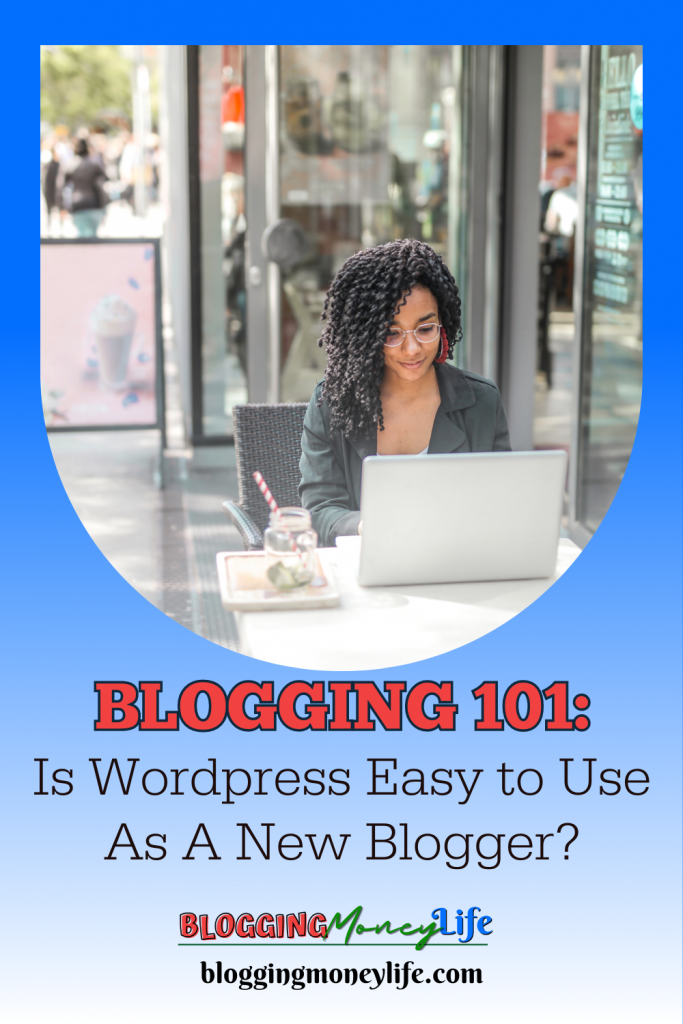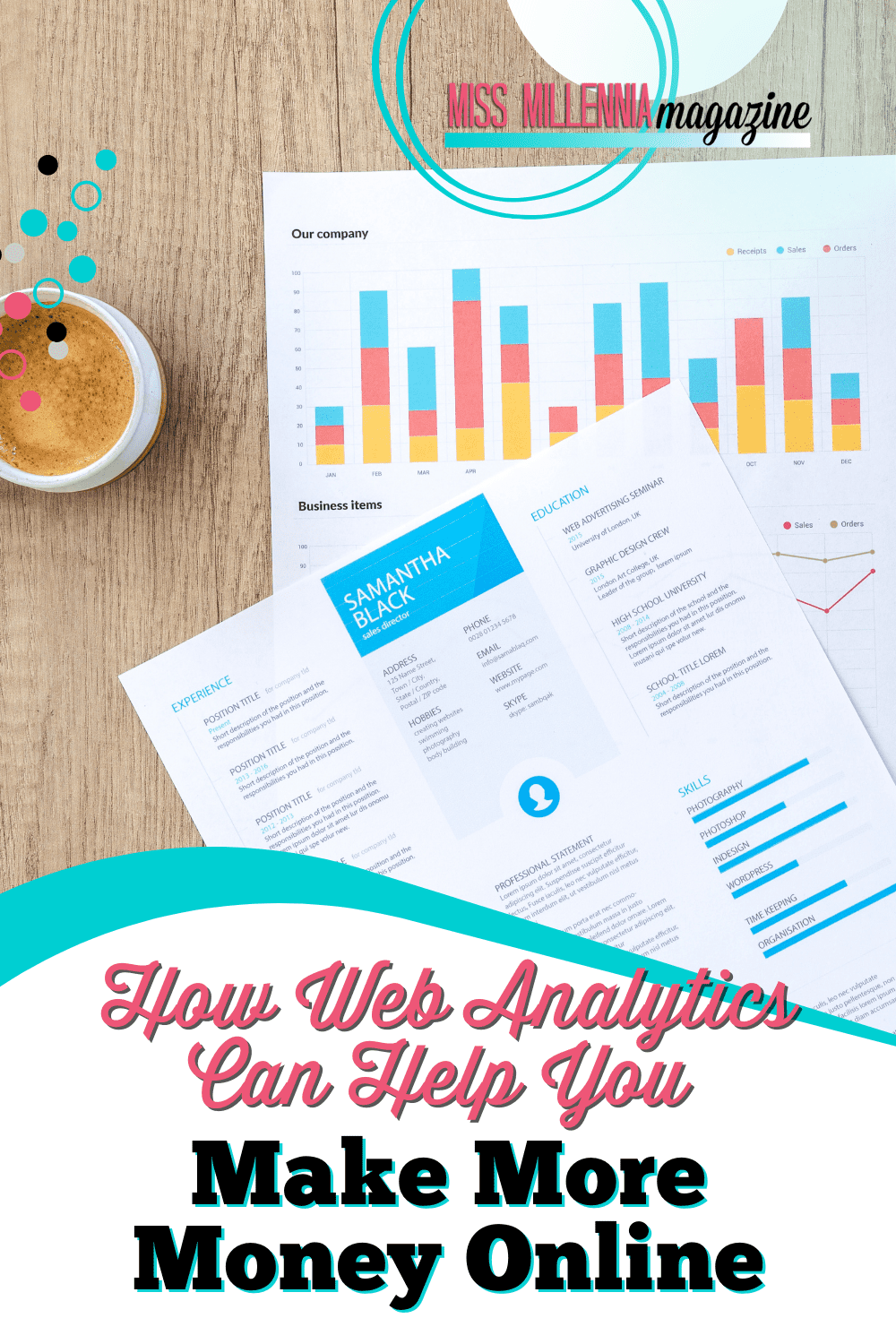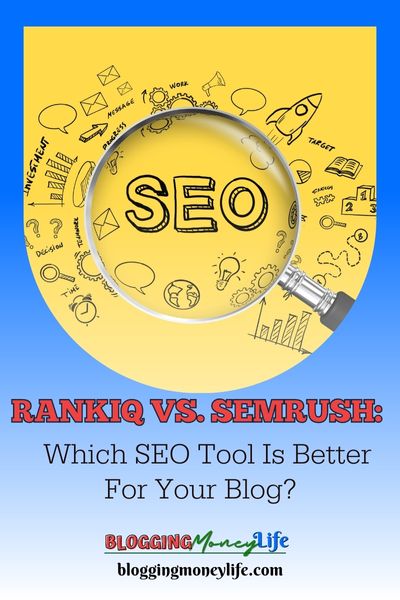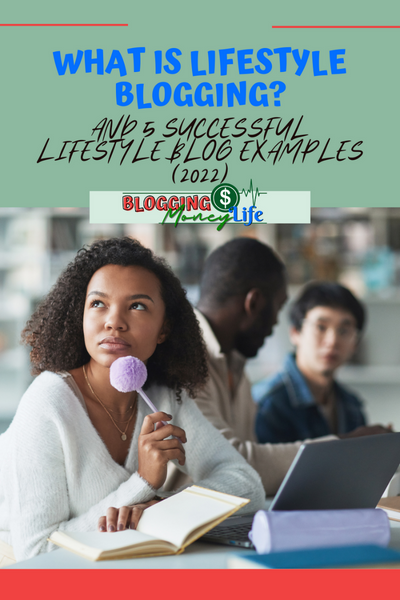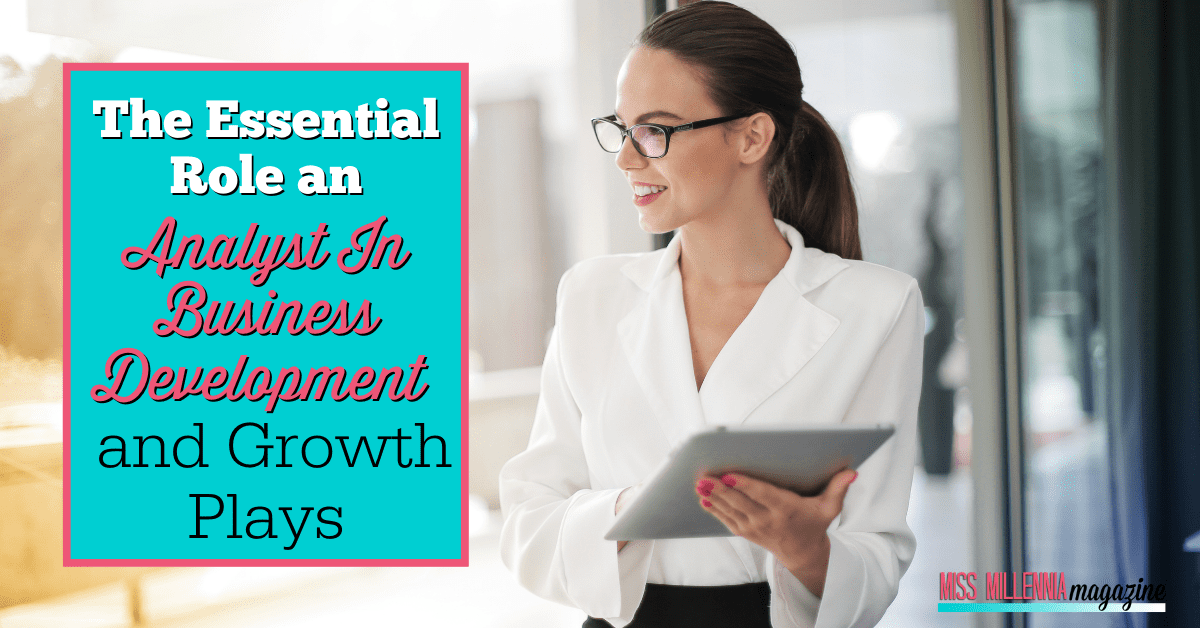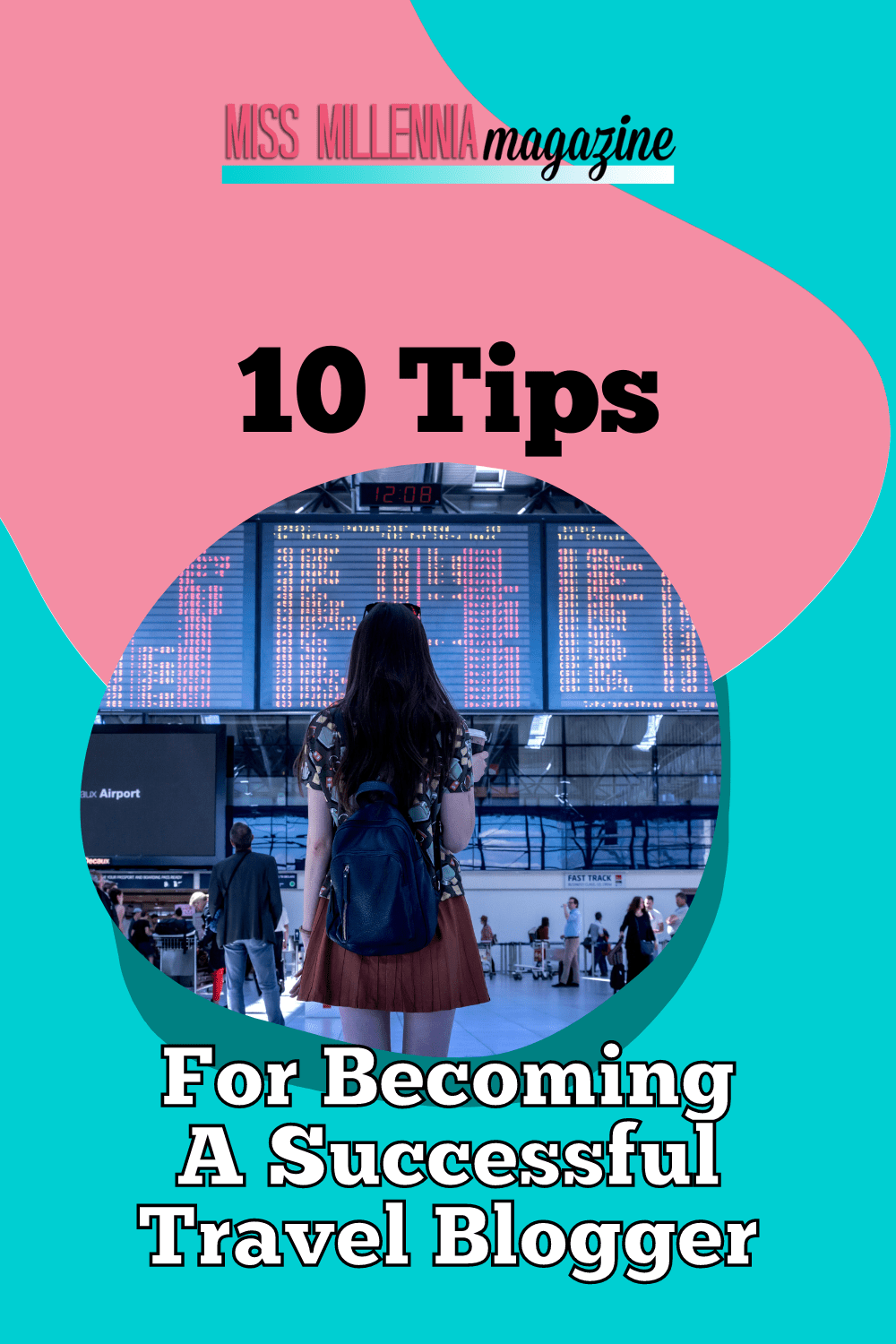Blogging 101: Is WordPress Easy to Use As A New Blogger?
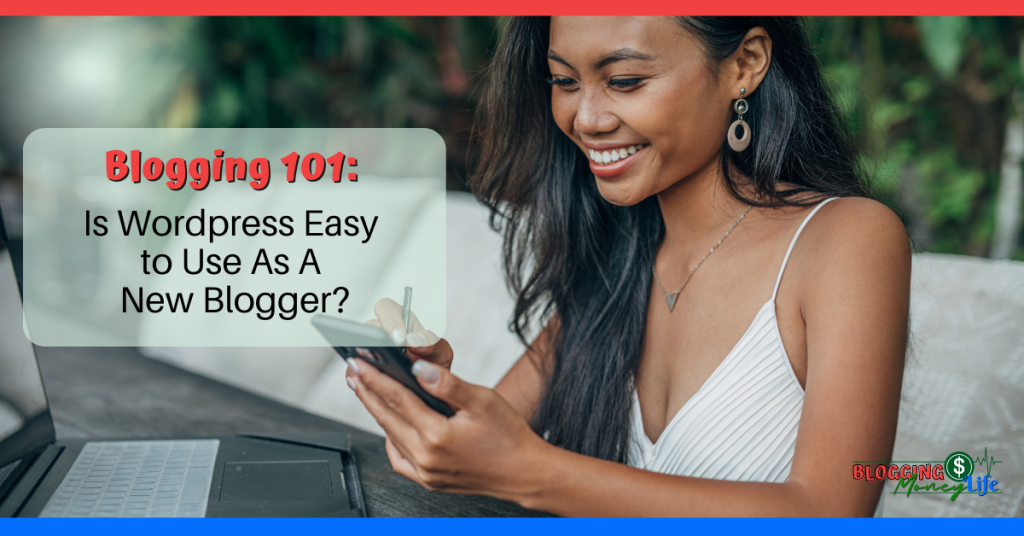
According to recent research, around 43 percent of websites on the internet are on WordPress. WordPress is the most famous open-source content management system in the digital world.
WordPress is the best option, whether a small business website, personal blog, online store, or portfolio website. Using WordPress, you can make a functional website in minutes, whether it is your own website or a client’s.
Before WordPress was released in 2023, website development was very complicated. Web developers use custom coding to design and develop a website.
It was not only complex but also expensive and time taking. A simple website took months to get ready and go live on the internet. However, the WordPress platform made web development easy and efficient.
Even you can develop a WordPress website in hours by yourself. There is no need to waste a lot of money on developers, and you can simply choose a theme and customize it to make a beautiful website.
One main reason for the popularity of WordPress is that anyone can learn essential WordPress development quickly. Because of the drag-and-drop interface, any beginner-level web developer can learn and practice it. Almost every web host comes with a one-click install of WordPress, which is pretty simple to learn.
With minimum skill levels, you can master WordPress development quickly. Hundreds of online courses are available to learn WordPress from beginner to advanced levels.
One specific feature of WordPress is that it has a built-in blogging platform. You don’t have to attach a blog separately with your website. With WordPress, a blog can be attached to any kind of website, which will be used to keep your audience informed with updates.
WordPress is pretty simple to manage. It allows you to add more users to the admin panel without complications. You can add anyone’s email address to send them invitations to use the website at different levels.
You can assign five roles: Administrator, Editor, Contributor, Author, and Subscriber. Each role has its own limited user permissions. However, the administrator role has complete control of the website.
An admin can make changes in design, add or remove plugins, and add or delete posts. Before assigning this role to anyone, you should ensure he is trusted because the admin controls the website.
The best thing about WordPress is that it is easy to learn, and you can make your website eye-catchy and responsive by installing plugins and themes. We will tell you why WordPress is easy to use and some of its main advantages.
Choose Your Domain Name with Ease
Building a website on the most popular cms is easy and convenient. But first, you need a domain name and hosting service. Here you have 2 best options: Self-hosting and hosting by WordPress.com. Both options have their own pros and cons, which we will discuss here.
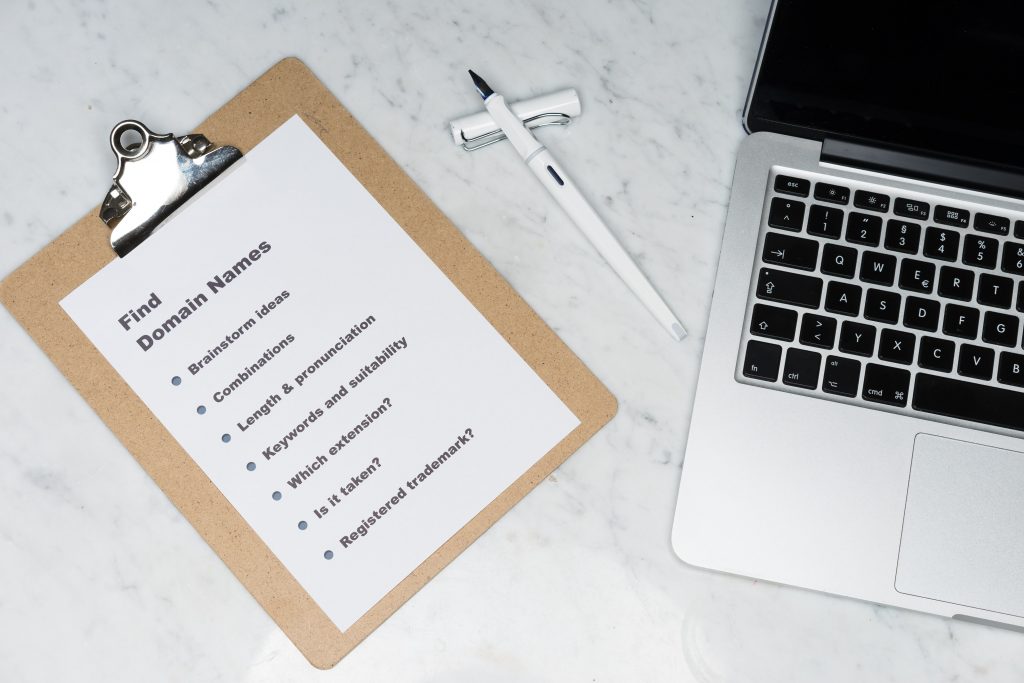
WordPress.com Hosting is the best option for a new web developer looking to build his first website. WordPress.com Hosting is the best option.
You can buy a personal hosting plan for only $4 per month with a free domain for a year. Premium and business plan is also available with more benefits and additional features.
This hosting option is a good choice at the start because it is convenient to use. You can easily manage your website without any technical knowledge of management and maintenance.
However, it gives you limited control over your website customization options. You should go for Self-Hosting options if you want more control over your web design and functionality.
A self-Hosting plan is best for advanced WordPress users. Hundreds of self-hosting providers in the market will offer some best plans with free domain names and an SSL certificate for one year.
Self-hosted WordPress websites are more flexible, and you can enjoy advanced customization according to your requirements. More themes and plugin options are available if you have a self-hosting plan.
However, managing and maintaining self-hosting will need some extra effort. We recommend hiring a WordPress expert if you plan to move your website hosting from WordPress.com to Self-Hosting.
Before buying the hosting plan for your WordPress website, you should choose the correct web server. It can affect the loading time of your website in different regions of the world.
For example, choose the U.S. web server if you want to load your website fast in the United States. To cope with this challenge, you can use a cloud flare network to deliver your website efficiently to any part of the world.
Installing WordPress on self-hosting is relatively easy. Every hosting provider has the option of WordPress in their dashboard. So, you can easily download the latest WordPress version by clicking the given option. After installing WordPress, you will have access to the admin panel to make all the changes to your website.
Take Your Pick of the Many WordPress Themes
The main building block of your WordPress website is a theme. A theme allows you to design your website according to your specific needs. First, you have to install a theme and then customize it. You can control the front end of your website, including styles, pages, fonts, colors, and almost everything about how the site will look when someone lands on it.
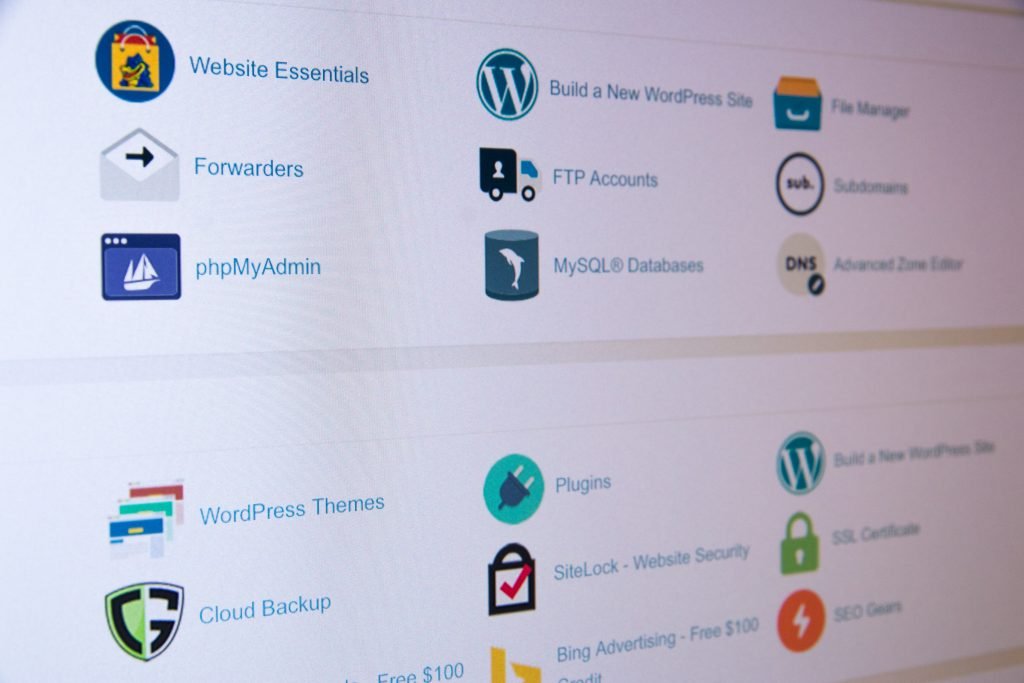
There are many free themes that you can use according to the type of website. However, we always suggest you buy a premium theme because it will give you full access to the new features. Start with building your home page and then create other pages.
You can use page builders to design and customize your web pages. One of the famous page builders is Elementor which allows you to design and add different sections to your website. The free version of Elementor is enough to build basic pages and simple blogs.
But if you want an advanced website builder with more templates and options, you should get paid plugin Elementor Pro. The most significant advantage of using a page builder is that you can see live front-end changes of your website before publishing it to go live.
If you are a web designer and have a good knowledge of HTML, CSS, and Javascript, you can develop your own theme to use on your website. This will save you money, and you can make changes according to your taste and requirements.
One thing to remember is that the theme should be lightweight, mobile-responsive, and easy to use. Some themes are complicated to use, but they can make your website slow and unattractive.
As a result, visitors will bounce back from your websites, the conversion rate will go down, and it will hurt your search engine rankings. So, a perfect theme for your website is vital in optimizing your WordPress website.
The Text Editor Is Extremely Simple to Use (No Need to Know the Programming Language)
Adding content to your website was very difficult before WordPress. Web developers used coding languages like HTML to add text and images to the website. So, it was time taking and exhausting work.
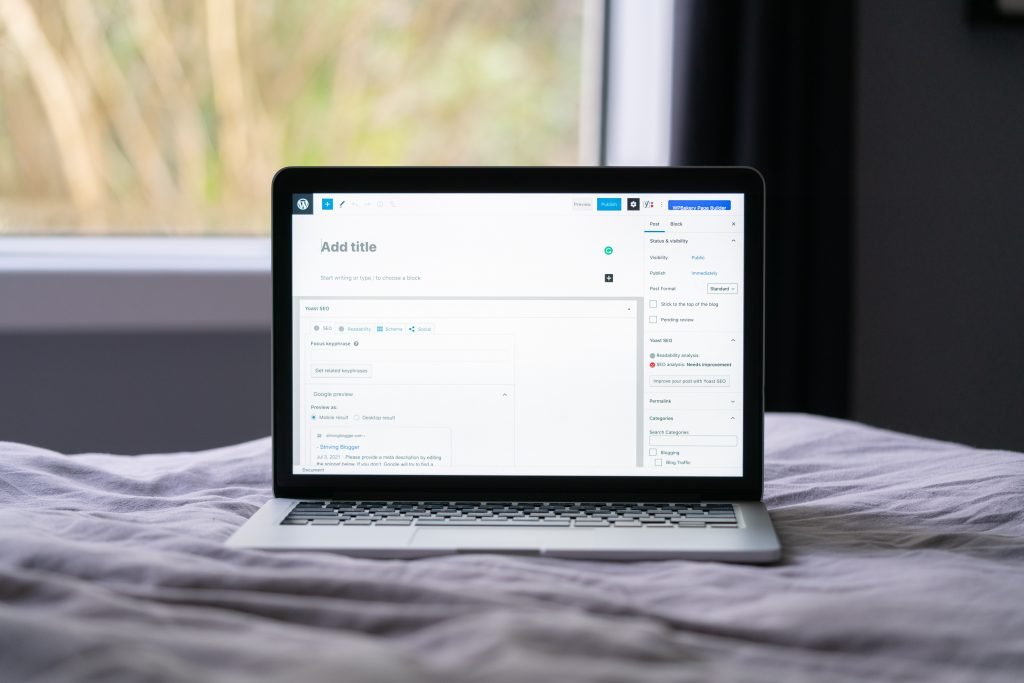
However, with WordPress, this task becomes so easy that you can do it without writing a single line of code. Using the WordPress text editor is simple, just like using Microsoft word.
With WordPress text editor, you can easily add content to your website. There is every option available to give structure to your content.
You can easily add paragraphs, tables, images, titles, headings, hyperlinks, and image alt text to your content. You can save your content in the draft and publish it anytime.
Aside from directly adding the content, the text editor also has the option to add HTML text. So there are two options in a text editor for you to add content one is Visual, and the other is text.
Most developers prefer to use text editors for convenience. However, a visual editor can help a beginner a lot. Content formatting is easy when you use the text editor option for your pages and posts.
A plus point of WordPress text editor is that you can directly optimize it using SEO plugins like Yoast. It will allow you to do edits without leaving the window.
There are many text editor plugins in WordPress, and one of them is WP Smart Editor. It is an advanced plugin used to edit your content before posting it. The good news is that this excellent tool is free. You can download it and install it on the website easily.
Easily Organize & Search Through Your Blog Posts
The best part of using WordPress is that you easily organize your content. When you open the dashboard, you will see the option of posts on the left sidebar. You can also click to see your existing posts, draft posts, and published posts as well.

When you click on the posts option, you will land on an interface where all your posts are listed date-wise. You will find an “Add New” button in the top left corner. By clicking this button, you can add new posts to your website.
On the “All Posts” page, you can see post titles, author names, categories, tags, and published dates. You can see your posts by selecting a specific month, category, readability score, and SEO status.
It is much easier to handle your posts, and if you want to find a specific post to edit, you can easily do it with the search option. New users who have not managed WordPress websites can easily arrange their content.
The posts page also shows each blog post’s readability and SEO scores. So if you want to optimize any post with a low SEO or readability score, you can easily find and update it.
Moreover, it shows the number of internal and outbound links. Posts with no internal linking will be in the “Orphaned Content” section. Do not forget to look out for those posts and put links for better site structure.
It is crucial to deal with your content with care. When you delete a post, it goes into the trash. But if it got permanently deleted from your database, you will not be able to recover it.
Also, remember to keep your posts updated every three months. This will be easy if you are using WordPress.
WordPress Plugins Are Simple to Install
You can use thousands of plugins for more functionality and customization of the WordPress website. Plugins are a code that performs a specific task for your website.
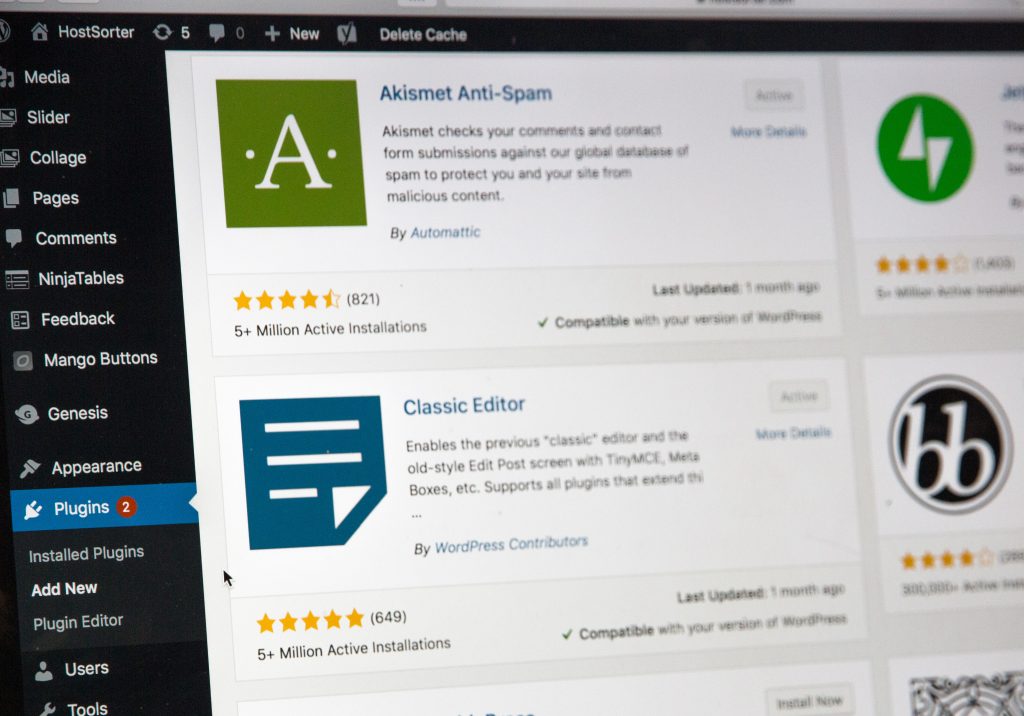
For an essential website, you can use free plugins, which are more than enough for good performance. However, paid plugins are available for advanced users and have more features on your websites.
You can use plugins for adding different features like email newsletter forms, shopping cart options, comment boxes, social media handles, and much more. Installing and activating a plugin on WordPress is pretty straightforward.
Click on the plugin option in the WordPress dashboard, find the plugin name in the search bar, and install it. Remember to install those plugins which have a high number of downloads and reviews. After installing the plugin, you just have to activate it, and you will be ready to use it for your website.
One necessary plugin used for e-commerce websites is Woocommerce. If you have a products-related website, you will use the Woocommerce plugin more often. You can set up a complete store using Woocommerce.
Using this plugin, you can build eye-catchy storefronts, add new products, and attach verified payment and shipping options. This is the most famous and trusted open-source software solution for e-commerce businesses.
Another method to install the plugins is downloading a zip file from third-party plugin providers and then uploading the file on WordPress. Both ways are simple and easy to follow.
Although WordPress is open-source software, it has some paid premium plugins which you can buy and use safely on your website. Another essential thing to remember is to use only those necessary plugins for your website. Because many useless plugins will slow down your website, the performance might decrease.
Use WordPress for Effortless Search Engine Optimization
It is useless to have a website that is not visible to anyone. For this reason, Search Engine Optimization (SEO) is done after the website is ready. You have to optimize your website and content to appear on the top of search engines like Google and Bing.

For SEO of your WordPress site, you should follow the best SEO guidelines. A well-optimized site is responsive, mobile-friendly, and has optimized content. Using WordPress builder can make this easy for you.
One of the best WordPress SEO plugins is the Yoast SEO plugin. This is the best plugin for doing on-page SEO on your website. You can use its free version. However, you can buy the premium version of Yoast for more features.
With Yoast, you can check your keyword density, meta tags, meta description, Image alt text, and heading tags. You can add schema markup with just one click without technical coding knowledge. Using these plugins will rank your website at the top, which as a result, drives more traffic to your website.
As we all know, website speed and mobile responsiveness are important factors for better optimization of websites. Google has clear guidelines that your website speed should be fast and mobile-friendly.
So, building your new website on WordPress is the best choice for you as it offers many responsive themes to enhance the user experience. You can also use plugins like WP Rocket, WP Fastest Cache, and WP Smush to speed up your websites.
Some other best alternatives of Yoast are Rank Math and All in one SEO pack. You can also use these plugins to optimize your content and get top rankings in search engine result pages.
One of my favorite SEO plugins, which I recommend you to use, is SEMrush SEO writing assistant. It will help you in the On-page SEO of your blog posts. You must put all the keywords in the plugin you are trying to rank for.
The keywords already present in your content will turn green, and you must add the remaining white keywords to turn them green. That’s how you can optimize your content to rank on Google and drive more organic traffic.
Watch this complete video tutorial on how to use the SEMrush SEO plugin to optimize your blog post:
Sharing Your New Content on Social Media Is Unchallenging
Nowadays, social media traffic on websites plays an essential role in growing business. Before WordPress, it was not easy to keep updating your social media profiles.
However, now WordPress allows you to attach the website with social media accounts using different plugins. You can now share your new content with just one click. You have to install and activate the plugin, and when you post on the website, it will be automatically shared on social media platforms.
First, you must add a plugin that will display social media widgets on the website. Usually, they are placed in the footer. However, you can place them anywhere you want. The next step is installing a plugin that automatically shares your posts on social media.
One of the famous plugins is “Blog2Social,” which you must first install and activate on your website. It saves you a lot of time and posts your content directly to all social media channels.
The best thing about this plugin is that it automatically adjusts the post layout according to every social media platform. This makes your content look more professional.
Another good thing about the Blog2Social plugin is that it generates hashtags for your posts, increasing your organic reach. This fantastic plugin is free; however, you can buy a premium plan for more advanced features.
Revive old posts, CoSchedule, social auto poster, and microblog poster are other handy plugins for automatic social posting. These plugins are a real help for you as you get to save plenty of time by automating things and focusing on other vital tasks.
Check Out How Your Blog Posts Look on Mobile Devices & Computers
70% of the traffic comes from mobile devices, and Google prefers to index mobile-friendly websites. It doesn’t matter if you use a mobile-responsive theme; checking it on a mobile device is compulsory for every WordPress website developer.

WordPress allows you to look closely at the front end when you make changes to the website. This feature of WordPress is unmatchable when compared to other content management systems.
Nowadays, the mobile look of a website is as essential as a desktop’s. While creating a blog post, you want to preview the mobile version to keep working on the right track. So, WordPress lets you preview your site in mobile and desktop versions.
It is not feasible to repeatedly open the website on your mobile during development. You will want to analyze the mobile version on your desktop while making website changes. You can use some methods to see the version of the mobile website without even opening it on your mobile device.
On WordPress, you can go into theme customization options and preview the mobile version of your website there. In the WordPress dashboard, click on the appearance and then go to customization.
When the theme customizer opens, you will have a menu bar on the left side of the screen. You will see a mobile icon at the bottom of that menu bar.
When you click this icon, the mobile version of your website will come on the screen. This show how your website will look on a smartphone. This method is proper when the website is still in the development or maintenance phase.
Using a page builder is another method to check the mobile version of the website. One plugin is Beaver Builder, which can be used to edit the changes in mobile view.
It is essential for your website to be mobile responsive and for navigation for a user is easy. Though these techniques give you a good idea about mobile responsiveness, you must check it on an actual device after the website is ready.
Customer Support Is Always Available
Regarding customer support, WordPress is the best content management system. Contact WordPress customer support directly if you are having trouble with the theme or plugin.

There is a Chat Option available on WordPress.com to get answers to any query you have. You just have to log in to WordPress.com and click the question mark (?) option to talk with a customer service representative.
Tell your issue to the chat support person, and you will find an immediate solution for your problem.
Although WordPress software is open-source and free to use anywhere in the world, it has a massive community of users. These communities are responsible for updating WordPress to make it more secure and improve the user interface. Moreover, these communities also act as customer support for every user.
Anyone can contact the WordPress community at WordPress.org for help, from small business owners to big companies. They are always ready to solve any issue you face with themes or plugins.
Wrapping Up
WordPress offers everything which makes your web development process easy and safe. You can secure your website’s backend with a password. WordPress has an easy backend interface from where you manage all the things on your website. You make changes in design, add new pages and posts, add or remove plugins, and create new designs.
Everyone gets attracted to WordPress because it does not need coding knowledge. Even if didn’t know anything about HTML, CSS, or PHP, you can become a WordPress expert.
Many WordPress developers do not have a computer science degree but still manage to learn it and become fluent in creating unique websites. We would say that if you have basic computer knowledge, you can quickly learn WordPress.
There are many ways to learn WordPress. You can watch video tutorials and join different forums. However, the best way to learn WordPress is through an online course.
There are plenty of online courses present on different platforms. The main advantage of an online course is that you can learn it at your own pace from anywhere in the world.
Sometimes it is difficult for a beginner to understand the interface of the WordPress dashboard. Maybe you will experience a steeper learning curve, but you can understand all the aspects of WordPress easily.
After learning, you should practice it a lot to become familiar with each option. This process will make you a real WordPress expert.